Tips on Setting up Your Wireless Network Securely
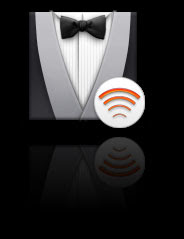
Ahhhh the joys of wireless networking.. If it weren't for wireless networking I wouldn't be typing this from the comfort of my own bed, PowerBook on my lap, life is good.
Although Wireless networking is extremely convenient, it can be a (huge) security risk if set up improperly. Now I am not saying that there's some crazy Hax0r outside your house stealing your wireless bits, but hey it's always good to be secure, just in case.
Here are some tips on setting up your wireless network securely, lets start off with the router:
On the router:
- Change the default admin password on your router. Don't use your name, house address, pet's name, or the dumb "password" password (Pa$$w0rd is a better alternative if you must use it).
- Change the wireless broadcast channel to either 1, 6, or 11. This will help if your having reception issues and if you are having interference problems with your neighbors' wi-fi.
- Enable WPA encryption. WPA is the best encryption for your wireless needs. If you are still using WEP, please stop now.
- For a good WPA authentication phrase, use this great resource page by Steve Gibson.
- Note: If for compatibility issues you are force to use WEP encryption instead of WPA, here are some tips. First, make sure you are at least using 128-bit encryption. Grab a good passphrase from the above link if necessary. Secondly, enable MAC Filtering on your router. Add to the white list of MAC Addresses the MAC addresses from all your wireless cards as well as any other network cards that may be in used in your network (wireless or not).
- Join your now protected Wireless home network, put the passphrase when prompted, saved the passw0rd if you wish.
- Use your secured wireless network away!
- To obtain the MAC address of your Airport card on your Mac, go to: System Preferences > Network > Airport > Airport ID
- To obtain the MAC address of your wireless card on your PC, do the following: Windows Key + R > On the Run Dialog box type "cmd" sans quotes > On the command prompt type "ipconfig /all" sans quotes, look for the name for your wireless card.
Labels: Airport, Home Networking, Networking, Security, WEP, Wireless, WPA
About this entry
You’re currently reading “
- Published:
- 1/07/2008 05:20:00 PM
- by Sebastian


2 Comments (Post a Comment)